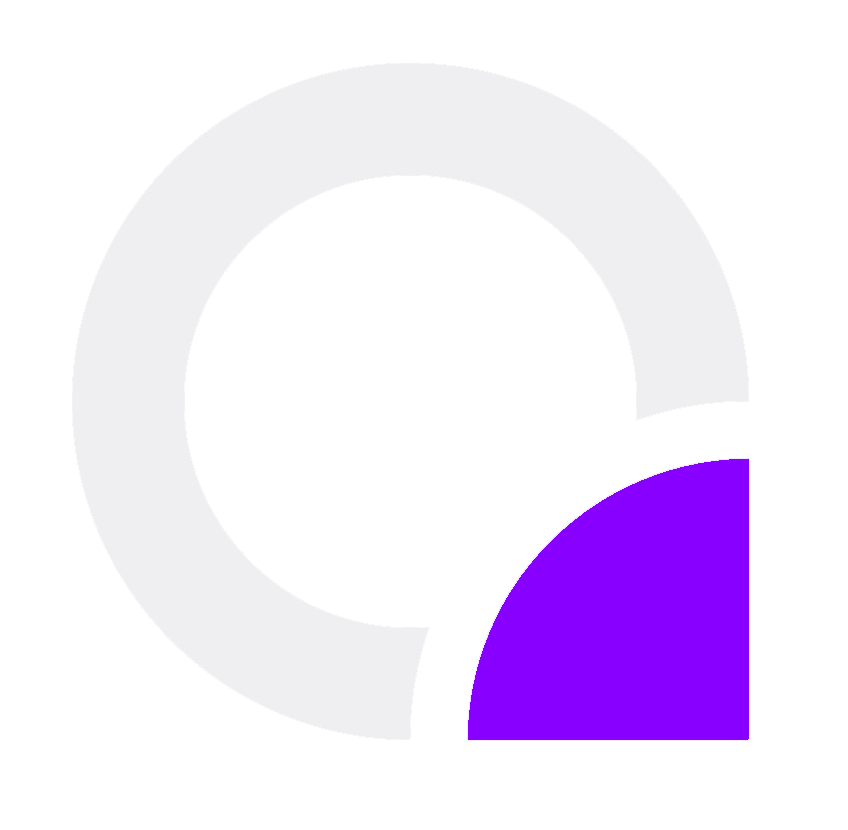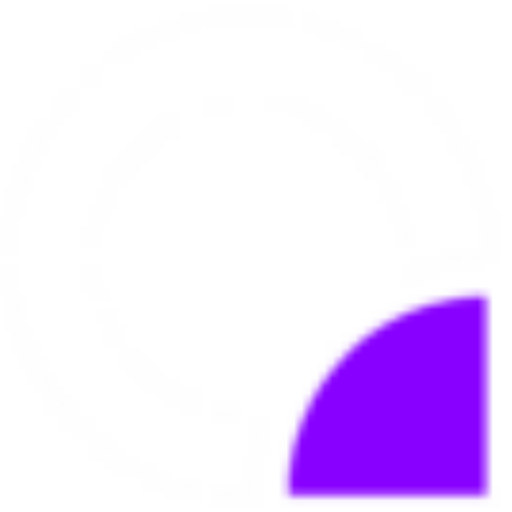Where to Download the Velocity Server Jar?
To obtain the official version of the Velocity server jar, visit the official download page here.
How to Install the Velocity Server Jar for the First Time
-
Access the Server Panel: Log into your server's control panel.
-
Upload the Server Jar File: Navigate to the file manager and upload the Velocity jar file you downloaded.
-
Ensure Correct Filename: Confirm that the uploaded file’s name matches the
server jar filevariable in the startup page settings. -
Start the Server: Start your server. After a few seconds, the necessary files will automatically generate.
Adding Backend Servers
-
Open the Configuration File: Press
CTRL + Fand search for[servers]. -
Edit the Server List: You'll see something like this:
[servers] # Configure your servers here. Each key represents the server's name, and the value # represents the IP address of the server to connect to. lobby = "127.0.0.1:30066" factions = "127.0.0.1:30067" minigames = "127.0.0.1:30068"You can delete existing entries if necessary, or simply update the IP address within the quotation marks to reflect the correct backend server.
-
Add New Servers: To add a new backend server, insert a new line with the corresponding details. For example:
survival = "127.0.0.1:7223"After making your changes, your configuration should look something like this:
[servers] # Configure your servers here. Each key represents the server's name, and the value # represents the IP address of the server to connect to. lobby = "127.0.0.1:30066" factions = "127.0.0.1:30067" minigames = "127.0.0.1:30068" survival = "127.0.0.1:25565"
Final Configuration Steps for Velocity
-
Configure Player Info Forwarding: Press
CTRL + Fand search forplayer-info-forwarding-mode. By default, this setting is set tonone, but we recommend changing it tomodern.Note: The proxy will not support Minecraft versions or clients below 1.13. If you need to support older versions, consider using the
bungeeguardforwarding mode. -
Copy the Secret: After setting the forwarding mode to
modern, open theforwarding.secretfile and copy the string inside.
Configuring the Backend Server
-
Navigate to the Configuration File: Go to the following directory in your file manager:
/config/paper-global.yml. Open the file. -
Search for the Velocity Configuration: Press
CTRL + Fand search forvelocity. You should find a block like this:proxies: bungee-cord: online-mode: true proxy-protocol: false velocity: enabled: false online-mode: false secret: '' -
Update the Settings:
- Set
enabledtotrue(as seen on line 6 in the example above). - Ensure
online-modeis set totrue(if it isn’t already). - Paste the secret you copied earlier from the
forwarding.secretfile into thesecretfield, keeping it between the single quotes.
- Set
-
Update Server Properties: Navigate back to the main directory and open the
server.propertiesfile. Setonline-mode=falsetoonline-mode=true.
Adding Additional Backend Servers
Follow the same steps as described above for Adding Backend Servers and Configuring the Backend to add any extra backend servers you require.
With these steps completed, your Velocity proxy and backend servers should be properly configured and ready to go.